VBots Visual Turtle Programming
- Mod
- Builtin
- Author: Nigel Garnett([email protected])
Nigel Garnett: VBots are single-block "turtle"-style robots that are completely visually programmed. They exist to entertain my 5 year old daughters and teach them the basics of computer programming without writing too much.
Command the turtle robot with graphical commands.

Basic operation
- Run the program by tapping an idle VBot with your free hand (or click the run icon in the menu [see below]).
- Hit the running VBot (turtle robot) with bare hands to stop the program.
- Right-click (double-tap on Android phones) to open the
Action Menu(see below). - Hit it with anything other than an empty hand to dig a VBot (turtle robot), but remember that the robot can only be mined (returns the turtle to the inventory) when the VBot's inventory is empty.
Action menu
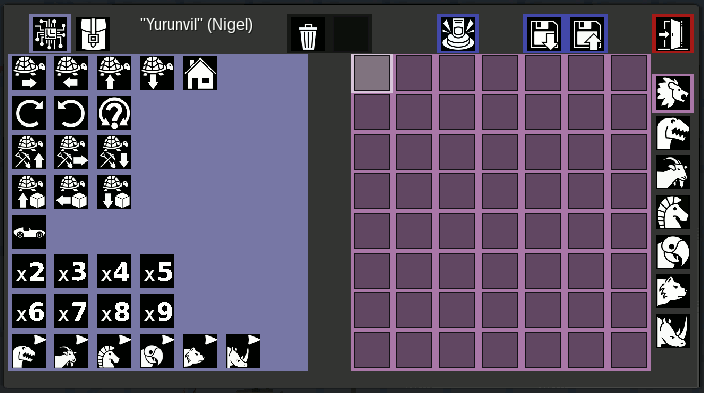
The icons commands and
inventory are used to toggle between the 2 panels shown here.
The command pane above contains commands for the robot, which can be added to the current subroutine by simply clicking on them (red area on the right).
The lower panel shows the inventory list panel, with the bot's inventory list on top and the player's inventory list below. This panel is used to add things to the robot's inventory (so that it can build with them) or to remove things from the robot's inventory after digging.
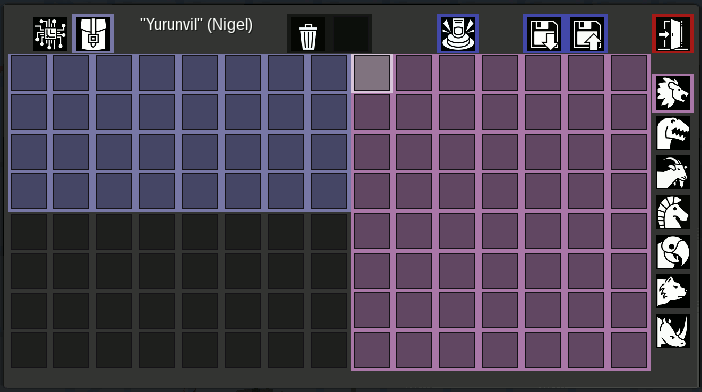
When the Trash icon is pressed, delete the last command on the current subroutine page. Next to this icon is another 1x1 trash can slot, which acts as a trash can, and anything that falls into it is destroyed.
- Run
icon, like hitting the robot with an open hand, it will start the program
- Save! The save icon saves the current program and subroutines under the robot's name.
- Load
icon allows you to select a program and load it into the robot. Also on this menu are icons that allow programs to be deleted and renamed.
- The reset
 icon will clear the main program and all subroutines, but will not clear the robot's inventory.
icon will clear the main program and all subroutines, but will not clear the robot's inventory.
The Subroutines panel (red on the right) has 7 pages. The icon is the page of the "main" program, where execution starts when the robot is activated. The other 6 pages are subroutines, which can be invoked via the 6 "run subroutine" icons at the bottom of the command palette.

Move
forward , to move the robot backwards, up or down. If the new location is not empty, the move will fail.
moves the robot back to where it was placed. NOTE: The orientation of the robot will not return to its original orientation.
These commands turn the robot in a clockwise, anticlockwise or random direction.
Action
These commands make the robot dig nodes in that direction, then move to where it digs. NOTE: Mining will fail if the node being mined has protection that the bot owner cannot mine.
These commands make the robot place a block at the specified location (if protected allowed and the location is empty). The node placed by the robot is the first thing found in the robot's inventory, starting with the first slot.
Special
This pseudo-command selects the speed at which the robot will run the program. When followed by a number multiplier, it makes the robot run many times faster. When there is no number after it, it resets the robot to normal speed.
Multiplier

In addition to speed (as above), the multiplier Works the same for all commands. For all other commands (including call subroutine commands), they cause the command to run multiple times.
Example 1
The program makes the robot move forward 4 spaces (if possible) then turn 180 degrees, move forward 4 spaces (i.e. back to the starting position) then turn 180 degrees again to face the original orientation.
Example 2
Example 2 is actually Example 1 using subroutines.
In the dinosaur subroutine put the following:
Then, in the main program (lion), call it twice like this: